We’re thrilled to introduce Lion Player Android TV. It’s a new way to watch IPTV content. This app is free for all LION.info users, ensuring a fast and secure viewing experience.
The wait is over for the best IPTV app for Android TV. Lion Player gives you full control over your playlists. It also keeps your streaming private from your ISP.
Our IPTV Player Firestick solution works on many platforms. It supports Android TV, Amazon Firestick, Mi Stick, TV Boxes, and any Android TV device. This means you can watch your favorite shows on any device you like.
We’ve made Lion Player Android TV fast and smooth. It loads channels quickly and switches between streams without any lag. You’ll get a great viewing experience, no matter your device.
Key Takeaways
- Lion Player is 100% free for all LION.info users
- Works on Android TV, Firestick, Mi Stick, and TV Boxes
- Prevents ISP detection and blocking for secure streaming
- Offers complete control over playlist management
- Delivers instant channel loading and buffer-free playback
- Supports all devices with Android TV interface
What is Lion Player?
Lion Player has changed how we watch IPTV for TV Box shows. It turns your Android TV or Firestick into a full entertainment center. The Lion IPTV app lets you control your viewing, making it simple to watch what you love.
Overview of the App
The Lion Player download is easy to use for all your streaming needs. It handles many M3U playlists at once, so you can organize channels your way. You can also remove channels you don’t want without needing special permission.
Our IPTV for TV Box solution is flexible. You can adjust video playback for a smoother experience and manage subtitles easily. The app also has an Electronic Program Guide (EPG) to show you what’s on now and what’s coming.
Key Features
Our Lion IPTV app has key features:
- Multiple playlist management with easy organization
- Custom channel arrangements without restrictions
- Advanced video framerate adjustment
- Comprehensive subtitle support
- Full EPG integration with program information
- Quick channel switching and favorites
Supported Devices
The Lion Player download works well on many devices. It’s perfect for Android TV boxes, Amazon Firestick, and most Android streaming devices. Our app works great on both budget and premium devices.
Why Choose Lion Player for Android TV?
Lion Player Android TV is a top pick for IPTV app users. It offers a smart design, reliable performance, and works well with many devices. This makes it a favorite for those cutting the cord and streaming fans.
Enhanced User Interface
The interface of Lion Player Android TV is designed for big screens. It’s easy to use with a remote, thanks to its clear icons and simple menus. Every element has been thoughtfully placed to make watching more enjoyable. You can also customize settings like video quality and subtitles for everyone’s taste.
Seamless Streaming Experience
Lion Player shines in performance. It streams smoothly, even when lots of people are watching. The app works well with live channels and on-demand content, making it great for sports fans.
Compatibility with Various Formats
Lion Player Android TV plays a wide range of content formats. It works with many playlist formats, video codecs, and streaming protocols. No matter if you’re watching in HD or 4K, it adjusts to give you the best quality possible.
Setting Up the Lion Player on Android TV
Setting up Lion Player on your Android TV is easy. Just follow a few simple steps. This guide will help you from start to finish. It only takes a few minutes and opens up a world of streaming options for your entertainment system.
Step-by-Step Installation Guide
To get Lion Player download on your Android TV, use the Downloader app. First, get Downloader from the Google Play Store if you don’t have it. Then, open the app and type 6597144 in the URL field. This will take you to the installation file.
Before you can install, you need to allow unknown sources:
- Navigate to Settings on your Android TV
- Select Device Preferences or Security & Restrictions
- Find Unknown Sources and toggle it on for Downloader
- Return to Downloader and complete the APK installation
If you prefer, you can search for Lion IPTV in the Google Play and install it directly from there.
Initial Configuration Tips
After installing, setting up the app right is key for the best performance. First, pick your DNS settings. Choose trusted options like Google DNS or Cloudflare DNS to avoid ISP blocks. These settings ensure stable connections and fast streaming.
To set up your IPTV Player Firestick settings, do the following:
- Open the app and go to Settings
- Choose DNS Configuration
- Pick from Google DNS, Cloudflare, or QuadNine
- Save your choices and restart the app
Common Setup Issues and Solutions
Installation problems often happen when unknown sources aren’t enabled. Make sure this setting is correct if the APK won’t install. Network issues can also block downloads. Try restarting your router and ensure your Android TV has a strong internet connection.
If the app crashes when you first open it, clear the cache and data from your Android TV settings. Some users face slow loading times at first. This usually gets better after the first successful launch as the app adjusts to your device.
Navigating the Lion Player Menu
Understanding the Lion IPTV app is easy once you see its layout. It’s designed for clarity, making it top-notch for Android TV users. We’ll guide you through the main areas and show how to access features fast.
Understanding the User Interface
The Lion IPTV app has four main sections: Live TV, Movies, Series, and Catch-up. These sections are tiles on the home screen. Use your Android TV remote to navigate. Press the directional buttons to move, and hit OK to enter a category.
The interface has big, clear icons for easy browsing. Channel logos and text descriptions help you find content quickly.
Accessing Your Favorite Channels
Accessing channels in the best IPTV app for Android TV is simple:
- Press the star button on any channel to add it to favorites
- Access your favorites list from the main menu sidebar
- Use the search function by pressing the magnifying glass icon
- Sort channels by category, country, or language
Exploring the Settings Menu
The settings area in the Lion IPTV app offers customization. You can adjust video quality, subtitle preferences, and DNS settings. Playlist management is also here, allowing you to add or remove content sources.
How to Use Lion Player with Firestick
Setting up Lion Player on your Firestick is easy. Our app works well with Amazon’s streaming device. You’ll enjoy high-quality streaming, just like on other IPTV platforms. The setup is simple, and a few tweaks will make streaming smooth.
Installation Process for Firestick
To install Lion Player, use the Downloader app. First, allow apps from unknown sources on your Firestick. Then, get Downloader from the Amazon App Store. Open Downloader, enter 6597144, and download Lion Player. It’s all done in under five minutes.
Optimizing Performance on Firestick
To get the best out of your Firestick, follow these steps:
- Clear the app cache weekly through Firestick settings
- Adjust video quality settings based on your internet speed
- Enable the built-in DNS switching feature for faster connections
- Grant all requested permissions during initial setup
These tips will keep your streaming smooth and fast.
Key Differences Between Android TV and Firestick Versions
Lion Player works the same on all platforms, but Firestick users need to know a few things. The Firestick version needs extra permission settings. We’ve added special features for Amazon’s devices, like better DNS management and memory tweaks. These help make streaming more reliable on Firestick.
Best Content Sources for Lion Player
Setting up your Lion Player Android TV opens a world of entertainment. You can choose from free channels or premium subscriptions. We’ll guide you to the best sources and show how to use them.
Recommended IPTV Providers
Choosing IPTV providers for Lion IPTV app means looking for reliability and variety. IPTV Smarters, Xtream Codes, and M3U playlist services are top picks. They offer thousands of channels, including sports, news, movies, and more.
Many providers offer trial periods. This lets you test their service before committing. Make sure to check server locations and channel lists to fit your preferences.
Free vs. Paid Content Options
Free IPTV sources have basic channels but with limits. Paid services offer better streams, HD quality, and more channels. Here’s what you can expect:
- Free options: Limited channels, occasional buffering, fewer HD streams
- Paid subscriptions: Premium channels, reliable uptime, 4K content, customer support
How to Add Your Own Playlists
Adding playlists to Lion Player Android TV is quick. Go to the playlist section, choose “Add Playlist,” and enter your M3U URL or upload a file. Lion IPTV app supports many playlist formats for easy organization.
For the best experience, name playlists clearly and update expired links. This keeps your favorite content accessible without interruption.
Enhancing Your Experience with Lion Player
Getting the most from your streaming needs knowing all the Lion Player features. It turns simple watching into a top-notch experience. Let’s see how to use these features for the best results.
Utilizing the EPG (Electronic Program Guide)
The Electronic Program Guide is like your TV planner. It shows what’s on now and what’s coming up. It’s great for planning your TV time. You get show details, air times, and channel info all in one place.
To use the EPG after downloading Lion Player, just press the Guide button on your remote. You can look through channels, set reminders, and find shows by genre or title.
Streaming in Different Resolutions
Quality matters a lot for your viewing. Adjust the resolution based on your internet speed:
- 480p for connections under 5 Mbps
- 720p for speeds between 5-10 Mbps
- 1080p for connections above 10 Mbps
- 4K for speeds exceeding 25 Mbps
Tips for a Smooth Streaming Experience
Here are tips for smooth streaming. First, close apps you don’t need to free up space. Turn on hardware acceleration for better video. Adjust subtitles and audio to your liking. Clearing cache regularly keeps your app running smoothly.
Troubleshooting Common Issues
Even the best streaming experiences can hit snags. When using IPTV for TV Box or your IPTV Player Firestick, technical glitches might interrupt your viewing pleasure. We understand how frustrating these moments can be, which is why we’ve compiled practical solutions for the most common problems you might face.
Playback Problems
Buffering and freezing are the most frequent complaints we hear from users. If your stream keeps pausing or stuttering, try these fixes:
- Check your internet speed – you need at least 10 Mbps for smooth HD streaming
- Clear the app cache in your device settings
- Restart your IPTV Player Firestick or TV box completely
- Switch to a lower video quality if your connection is unstable
Audio sync issues can also disrupt your experience. When sound doesn’t match the video, adjust the audio delay settings in the player menu.
Connectivity Issues
Network problems often prevent IPTV for TV Box from connecting properly. Start by testing your internet connection on another device. If that works fine, try changing your DNS settings to 8.8.8.8 or 1.1.1.1 for better routing.
Error Messages and Fixes
Common error codes usually point to specific issues.
“Connection timeout”
errors mean your server isn’t responding – wait a few minutes and try again. For persistent technical difficulties, our support team is ready to help via WhatsApp at https://wa.me/212612345678 or email at admin@eur-lioniptv.com.
User Feedback and Reviews
We’ve collected lots of feedback from users in the United States. They use the Lion IPTV app every day. Their real experiences show why it’s so popular among streaming fans.
What Users Are Saying
People love the app’s reliability and ease of use. They say there’s no buffering, even when lots of people are watching. The free unlimited access is a big hit, as users enjoy premium content without paying monthly fees.
Here’s what users often say:
- Crystal-clear video quality on all devices
- Quick channel switching with little lag
- Easy playlist management system
- Works well to avoid ISP blocks for streaming
Comparing Lion Player to Other IPTV Apps
When users compare Lion IPTV app to others like TiviMate or Perfect Player, Lion stands out. Android TV users say Lion Player is the best. They love its top performance and features.
“After trying five different players, Lion Player gave me the smooth experience I wanted. No more freezing during live sports!” – Miami-based user
Success Stories from Lion Player Users
Users say they’ve seen big improvements with Lion Player. A Seattle resident says it fixed their smart TV’s constant buffering. A Phoenix user loves how it keeps a stable connection even with slow internet.
Future Updates and Improvements
We’re always working to make Lion Player Android TV the top streaming choice. Our team listens to what users say and keeps up with new trends. This means we release updates often to make the app better and add new features.
The future of Lion Player is looking very promising. We have exciting updates coming your way.
Upcoming Features to Look Out For
We’re adding big changes to Lion Player download options. You’ll soon have more choices for DNS providers. This will let you control your streaming connections better.
We’re also making the app work on more devices. It will soon be available on more smart TV platforms. The app’s design will get a makeover, making it easier to use.
How to Stay Informed About Updates
For the latest news, visit our website at https://lioniptvs.com. The app will also notify you when updates are ready. We share detailed notes with each update so you know what’s new.
Enable push notifications in your Lion Player Android TV settings. This way, you’ll get alerts about big updates right away.
Engaging with the Lion Player Community
Join our community of thousands of users. We share tips and experiences through our support channels. Our team checks user feedback to see what features you want next.
Report bugs or suggest new features through the app’s feedback system. Your input helps shape the app into what you want.